The ECE server you will log into is ecelinux.uwaterloo.ca. You will access this server through the terminal program SSh Secure Shell. This topic will indicate how to install the terminal on your Home Computer and give, as a demonstration, the steps for logging onto ecelinux from a school computer (the process is identical for connecting from home.
Connecting from Home
If you want to install SSh and SFTP on your home computer, you can down load it from the UW Software Depot or get the Home & Security CD from CHIP (MC 1052) for the price of $5.00. You can install SSh, after which you can follow the instructions below.
Connecting to the Unix Server
The University of Waterloo has a site license for the Ssh Secure Shell client. This program should be installed on all computers on campus. Launching it is shown in Figure 1.
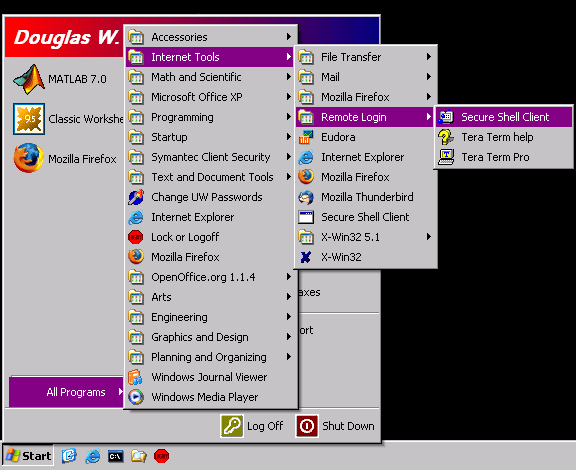
Figure 1. Launching Ssh.
To connect to ecelinux, click Quick Connect on the tool bar. This brings up the Connect to Remote Host dialog shown in Figure 2.

Figure 2. Connecting to ecelinux.
Next to Host Name: enter ecelinux, next to User Name: enter your UW User ID, and click Connect. If you are logging in from off campus, enter ecelinux.uwaterloo.ca.
If it brings up an Enter Authentification Response, hit Cancel. The next dialog should be Enter Password. Your default Unix password will be announced in class, however, if you are interested in finding this out before hand, please ask the instructor, a lab instructor, or one of the computing support group.
You can immediately change this password if you visit this site. (While you're at it, change your shell to tcsh in the second form.)
Once you have logged on, Ssh gives you the opportunity to give this host-name—login-name combination a profile name. Replace Profile Name with something like Harsh Realm and click Add to Profile. This allows you to connect to ecelinux with your login name by select it from the Profile drop-down box on the tool bar. This dialog is shown in Figure 3.
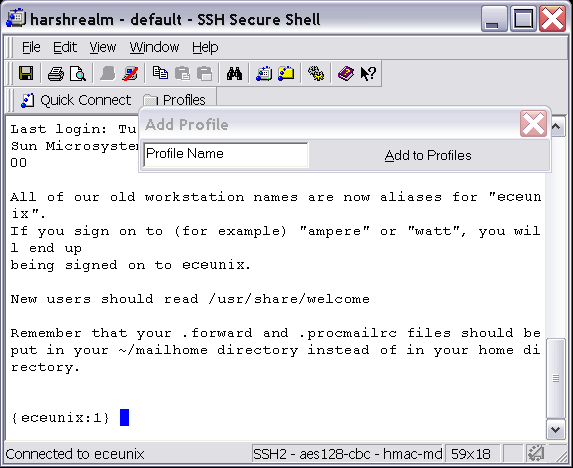
Figure 3. The Add Profile dialog.
If you cannot log onto your account, please contact Tiuley in E2 2365 or Bernie Roehl in E2 2358.
The next thing you will probably want to do is to learn how to exit: type exit.
Copyright ©2005-2012 by Douglas Wilhelm Harder. All rights reserved.