uVision installation
To install the Microcontroller Development Kit for ARM (MDK-ARM) with the μVision integrated development environment (IDE), visit the Keil MDK-ARM web site. There you can complete some contact information. The device you are using is the LPC1768. This is a free download. The file size is approximately 577 MB.
Note that this is not the most recent version of μVision: this is μVision4, while the most recent version is μVision5.
The MDK-ARM is only available for the Windows platform.
If you feel uncomfortable releasing your private information, each computer in the lab is equipped with the MDK-ARM and the μVision IDE.
Note: The MDK is periodically updated. Consequently, your installation may be different from the one installed in the laboratory. If there is are differences that affect a project, please talk to the course instructor.
When you launch the installer, you will see a set-up dialog prompting you for destination folders, as shown in Figure 1. Please be sure that the path name does not contain any spaces. I would suggest, for example, C:\Keil.
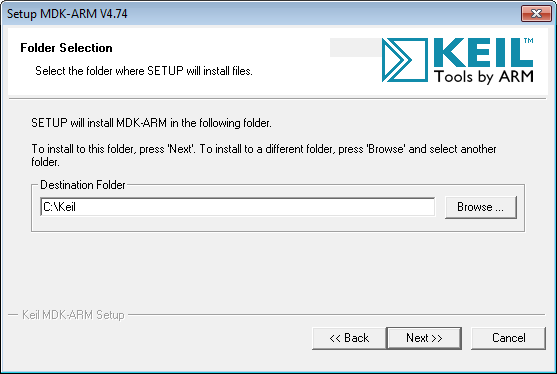
Figure 1. Setup dialog with destination folders.
Note that in the lab, the installation directory is C:\Software\Keil\. It would be ideal for you to install your projects on the N:\ drive, in which case you will be able to build your projects from any of the stations in the laboratory room and you will be able to work on your projects from home.
During the installation process, you will be asked to preselect example projects for one of multiple possible boards. Please choose the Keil (NXP) MCB1xxx Boards, as shown in Figure 2. Your board in the laboratory will be the MCB17000.

Figure 2. Selecting projects for the MCB1700.
Finally, ensure you enstall the driver installation for the ULINK Pro Driver V1.0.
After installation, you will want to launch the μVision IDE. The executable will have a path name something like C:\Keil\UV4\UV4.exe (depending on your destination folder). When you launch it, you will be greated with an empty environment something like Figure 3.
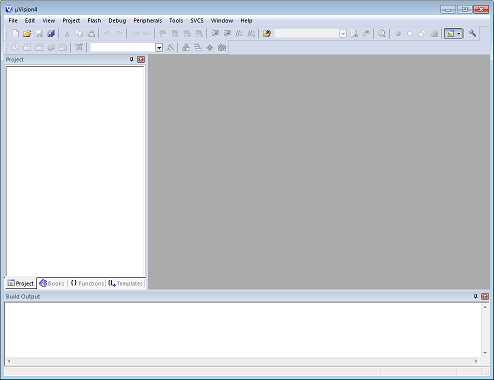
Figure 3. Launching the μVision IDE.
Note: if you have any difficulties installig the MDK-ARM and μVision, please contact the instructor and please take a screen shot.
What's next?
Next, you may wish to create your first project: main.c.
