Cygwin terminal
In Windows, after you have installed Cygwin, you can launch a Cygwin64 Terminal:
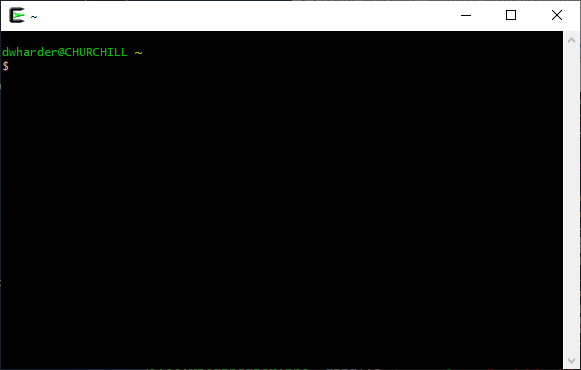
Associated with the state of the terminal is a working directory, or in the parlance of Windows, a current directory. Specifically, by default when you open a Cygwin64 Terminal, the working directory is /home/your-user-id.
dwharder@CHURCHILL ~ $ pwd /home/dwharder
By default, there are no files in your home directory. To view a directory listing, use the ls command, which gives a directory listing:
dwharder@CHURCHILL ~ $ ls
To change the working directory, you will use the cd command. If you use the cd command without any arguments, it will always change the working directory back to your home directory.
If you want to change to a different directory, you must either specify a relative path or an absolute path. For example, an alias for the parent directory is always .. while an alias for the current directory is ., so you can always move to the parent directory by using the command cd ..:
dwharder@CHURCHILL ~ $ cd .. dwharder@CHURCHILL /home $ ls dwharder
Of course, you will see your user id as the only sub-directory.
dwharder@CHURCHILL /home $ cd .. dwharder@CHURCHILL / $ ls bin Cygwin.bat Cygwin-Terminal.ico etc lib sbin usr cygdrive Cygwin.ico dev home proc tmp var
You will note that the directory listing includes all files and directories. If you want some more information, use the -l (or long) option:
dwharder@CHURCHILL / $ ls -l dwharder@CHURCHILL / total 337 drwxr-xr-x+ 1 pc-admin None 0 May 21 12:43 bin dr-xr-xr-x 1 dwharder None 0 May 28 13:35 cygdrive -rwxr-xr-x 1 pc-admin None 88 May 21 12:45 Cygwin.bat -rw-r--r-- 1 pc-admin Administrators 157097 May 21 17:28 Cygwin.ico -rw-r--r-- 1 pc-admin Administrators 53342 May 21 17:28 Cygwin-Terminal.ico drwxr-xr-x+ 1 pc-admin None 0 May 21 12:45 dev drwxr-xr-x+ 1 pc-admin None 0 May 21 12:45 etc drwxrwxrwt+ 1 pc-admin None 0 May 21 17:30 home drwxr-xr-x+ 1 pc-admin None 0 May 21 12:43 lib dr-xr-xr-x 10 dwharder None 0 May 28 13:35 proc drwxr-xr-x+ 1 pc-admin None 0 May 21 12:43 sbin drwxrwxrwt+ 1 pc-admin None 0 May 28 13:11 tmp drwxr-xr-x+ 1 pc-admin None 0 May 21 12:43 usr drwxr-xr-x+ 1 pc-admin None 0 May 21 12:43 var
Directories are highlighted by an initial d. Other information includes the file size and the owner as well as the date and time the file was last modified. You can see here that I installed Cygwin on May 21st.
To get to the rest of your files, Cygwin links to your Windows drives in the /cygdrive directory:
dwharder@CHURCHILL / $ cd cygdrive dwharder@CHURCHILL /cygdrive $ ls c d
In the c sub-directory is the root of C:\ in Windows:
dwharder@CHURCHILL /cygdrive $ cd c dwharder@CHURCHILL /cygdrive/c $ ls '$Recycle.Bin' PerfLogs swapfile.sys cygwin64 'Program Files' 'System Volume Information' 'Documents and Settings' 'Program Files (x86)' Temp MSOCache ProgramData Users pagefile.sys Recovery Windows
If a file or directory name has a special character in it (a space, a dollar sign, etc.), the name appears in single quotes.
Now that you understand how to navigate in the Cygwin64 Terminal we give you two options for generating and editing code in the terminal environment:
- Frist, we will assume you have been using Eclipse and would like to either compile or edit your source code in the Eclipse workspace.
- Second, if you prefer, you can simply use the tools in Cygwin to create, edit, compile and test your source code.
You may choose either.
Compiling and possibly editing source code created in Eclipse
dwharder@CHURCHILL /cygdrive/c $ cd Users/dwharder/eclipse-workspace
The directory Users is a sub-directory of the current working directory, dwharder is a sub-directory of Users, and eclipse-workspace is a sub-directory of my Windows home directory.
dwharder@CHURCHILL /cygdrive/c/Users/dwharder/eclipse-workspace $ ls 'Project 0'
Thus, currently, I have a single project in this directory.
To return to the Cygwin home directory, we have
dwharder@CHURCHILL /cygdrive/c/Users/dwharder/eclipse-workspace $ pwd /cygdrive/c/Users/dwharder/eclipse-workspace dwharder@CHURCHILL /cygdrive/c/Users/dwharder/eclipse-workspace $ cd dwharder@CHURCHILL ~ $ pwd /home/dwharder
You will now notice something else: up until now, the current working directory appears in the line containing dwharder@CHURCHLL; however, when you are in your home directory, the directory name is replaced by ~. The tilde (till-deh) is an alias for your home directory. Thus, any time I want to write /home/dwharder, I could replace this absolute path with ~.
You can also change to a directory using an absolute path from the root directory:
dwharder@CHURCHILL ~ $ cd /cygdrive/c/Users/dwharder/eclipse-workspace dwharder@CHURCHILL /cygdrive/c/Users/dwharder/eclipse-workspace $ pwd /cygdrive/c/Users/dwharder/eclipse-workspace
This would, however, be frustrating to always type the absolute directory. Consequently, we will create a symbolic link in your Cygwin home directory:
dwharder@CHURCHILL /cygdrive/c/Users/dwharder/eclipse-workspace $ cd dwharder@CHURCHILL ~ $ ln -s /cygdrive/c/Users/dwharder/eclipse-workspace eclipse-workspace dwharder@CHURCHILL ~ $ ls eclipse-workspace
We could now type cd eclipse-workspace, but this, too is tedious. The Cygwin64 Terminal allows you to use the Tab key to complete a unique name, so start typing:
dwharder@CHURCHILL ~ $ cd ec
Now press the Tab key, and because there is only one directory or file that starts with ec, it will fill in the remaining characters, adding a / at the end, as it is a directory:
dwharder@CHURCHILL ~ $ cd eclipse-workspace/ dwharder@CHURCHILL /cygdrive/c/Users/dwharder/eclipse-workspace $ pwd /cygdrive/c/Users/dwharder/eclipse-workspace dwharder@CHURCHILL /cygdrive/c/Users/dwharder/eclipse-workspace $ ls 'Project 0'
You can now change to this directory by typing
dwharder@CHURCHILL /cygdrive/c/Users/dwharder/eclipse-workspace/ $ cd P
and pressing the Tab key:
dwharder@CHURCHILL /cygdrive/c/Users/dwharder/eclipse-workspace/ $ cd Project\ 0/
The \ that appears in front of the space indicates that the space is part of the name of directory. The backspace is the escape character in Cygwin64 Terminal (we will discuss escape characters in class when we describe strings). If you do not have spaces in your project names you will not ever have to deal with escape characters while using the Cygwin64 Terminal.
If you do a directory listing, you will see that your source file is there, but Eclipse also created a Debug directory:
dwharder@CHURCHILL /cygdrive/c/Users/dwharder/eclipse-workspace/Project 0 $ ls Debug main.cpp
We will ignore the debug directory and look at compiling the source file. The compiler is a program that takes a source file as an argument and compiles that source file into an executable.
dwharder@CHURCHILL /cygdrive/c/Users/dwharder/eclipse-workspace/Project 0 $ g++ main.cpp dwharder@CHURCHILL /cygdrive/c/Users/dwharder/eclipse-workspace/Project 0 $ ls a.exe Debug main.cpp
The default name of the executable is a.exe. You can change the name by using the output option -o:
dwharder@CHURCHILL /cygdrive/c/Users/dwharder/eclipse-workspace/Project 0 $ g++ -o main.exe main.cpp dwharder@CHURCHILL /cygdrive/c/Users/dwharder/eclipse-workspace/Project 0 $ ls a.exe Debug main.cpp main.exe
To delete a file, you can either to back into Windows and remove the file using the File Explorer application, or you can use the remove command:
dwharder@CHURCHILL /cygdrive/c/Users/dwharder/eclipse-workspace/Project 0 $ rm a.exe dwharder@CHURCHILL /cygdrive/c/Users/dwharder/eclipse-workspace/Project 0 $ ls Debug main.cpp main.exe
Okay, now let's run this executable file:
dwharder@CHURCHILL /cygdrive/c/Users/dwharder/eclipse-workspace/Project 0 $ main.exe -bash: main.exe: command not found
But the file is there!? You may be wondering why it is not found, especially if you are already familiar with Window's Command Prompt.
You may recall that when you installed Cygwin, you had to update the Path environment variable. There is a similar PATH environment variable in Unix:
dwharder@CHURCHILL /cygdrive/c/Users/dwharder/eclipse-workspace/Project 0 $ echo $PATH /usr/local/bin:/usr/bin:/cygdrive/c/Program Files (x86)/Common Files/O racle/Java/javapath:/cygdrive/c/windows/system32:/cygdrive/c/windows:/ cygdrive/c/windows/System32/Wbem:/cygdrive/c/windows/System32/WindowsP owerShell/v1.0:/cygdrive/c/windows/System32/OpenSSH:/cygdrive/c/Progra m Files/MiKTeX 2.9/miktex/bin/x64:/cygdrive/c/Program Files/PuTTY:/cyg drive/c/Program Files/MATLAB/R2019a/runtime/win64:/cygdrive/c/Program Files/MATLAB/R2019a/bin:/cygdrive/c/Cygwin64/bin:/cygdrive/c/Users/dwh arder/AppData/Local/Microsoft/WindowsApps
These are the only places that Cygwin64 Terminal will look for an executable to run, and it does not include the current working directory. Rather than looking at this text, here are these directories:
- /usr/local/bin
- /usr/bin
- /cygdrive/c/Program Files (x86)/Common Files/Oracle/Java/javapath
- /cygdrive/c/windows/system32
- /cygdrive/c/windows
- /cygdrive/c/windows/System32/Wbem
- /cygdrive/c/windows/System32/WindowsPowerShell/v1.0
- /cygdrive/c/windows/System32/OpenSSH
- /cygdrive/c/Program Files/MiKTeX 2.9/miktex/bin/x64
- /cygdrive/c/Program Files/PuTTY
- /cygdrive/c/Program Files/MATLAB/R2019a/runtime/win64
- /cygdrive/c/Program Files/MATLAB/R2019a/bin
- /cygdrive/c/Cygwin64/bin
- /cygdrive/c/Users/dwharder/AppData/Local/Microsoft/WindowsApps
You can even ask where an executable is:
dwharder@CHURCHILL /cygdrive/c/Users/dwharder/eclipse-workspace/Project 0 $ which g++ /usr/bin/g++ dwharder@CHURCHILL /cygdrive/c/Users/dwharder/eclipse-workspace/Project 0 $ which ls /usr/bin/ls dwharder@CHURCHILL /cygdrive/c/Users/dwharder/eclipse-workspace/Project 0 $ which pwd /usr/bin/pwd dwharder@CHURCHILL /cygdrive/c/Users/dwharder/eclipse-workspace/Project 0 $ which cd which: no cd in (/usr/local/bin:/usr/bin:/cygdrive/c/Program Files (x8 6)/Common Files/Oracle/Java/javapath:/cygdrive/c/windows/system32:/cyg drive/c/windows:/cygdrive/c/windows/System32/Wbem:/cygdrive/c/windows/ System32/WindowsPowerShell/v1.0:/cygdrive/c/windows/System32/OpenSSH:/ cygdrive/c/Program Files/MiKTeX 2.9/miktex/bin/x64:/cygdrive/c/Program Files/PuTTY:/cygdrive/c/Program Files/MATLAB/R2019a/runtime/win64:/cy gdrive/c/Program Files/MATLAB/R2019a/bin:/cygdrive/c/Cygwin64/bin:/cyg drive/c/Users/dwharder/AppData/Local/Microsoft/WindowsApps)
You will note that almost all commands are executable files, with very few exceptions like cd.
If you want to execute a file in the current directory, you must give either an absolute path relative path to the directory. You will recall that the alias for the current directory is ., so the following works:
dwharder@CHURCHILL /cygdrive/c/Users/dwharder/eclipse-workspace/Project 0 $ ./a.exe Hello world!
If you want to edit your source file, first make absolutely sure that you have closed the corresponding project in Eclipse. There are many options for editing source code:
- Eclipse
- You can continue to use the Eclipse editor for making changes to your source code.
- vim
- If you want to spend a lot of time learning a very useful editor, the improved version of vi, or vim is always installed on all Unix platforms.
- Notepad++
- A Windows program where you can use File Explorer to navigate to the appropriate directory and then edit the source file.
- gvim
- If you liked vim so much, you can also install gvim on Windows.
There are hundreds of other editors available: you are welcome to ask your peers and friends what they use.
Creating, editing and compiling source code created in Cygwin
If you intend to create, edit, compile and test your source code in the Cygwin environment, you can simply enter the command cd which will take you back to your home directory in Cygwin, and you can continue you develop your code as if you were in Unix.









